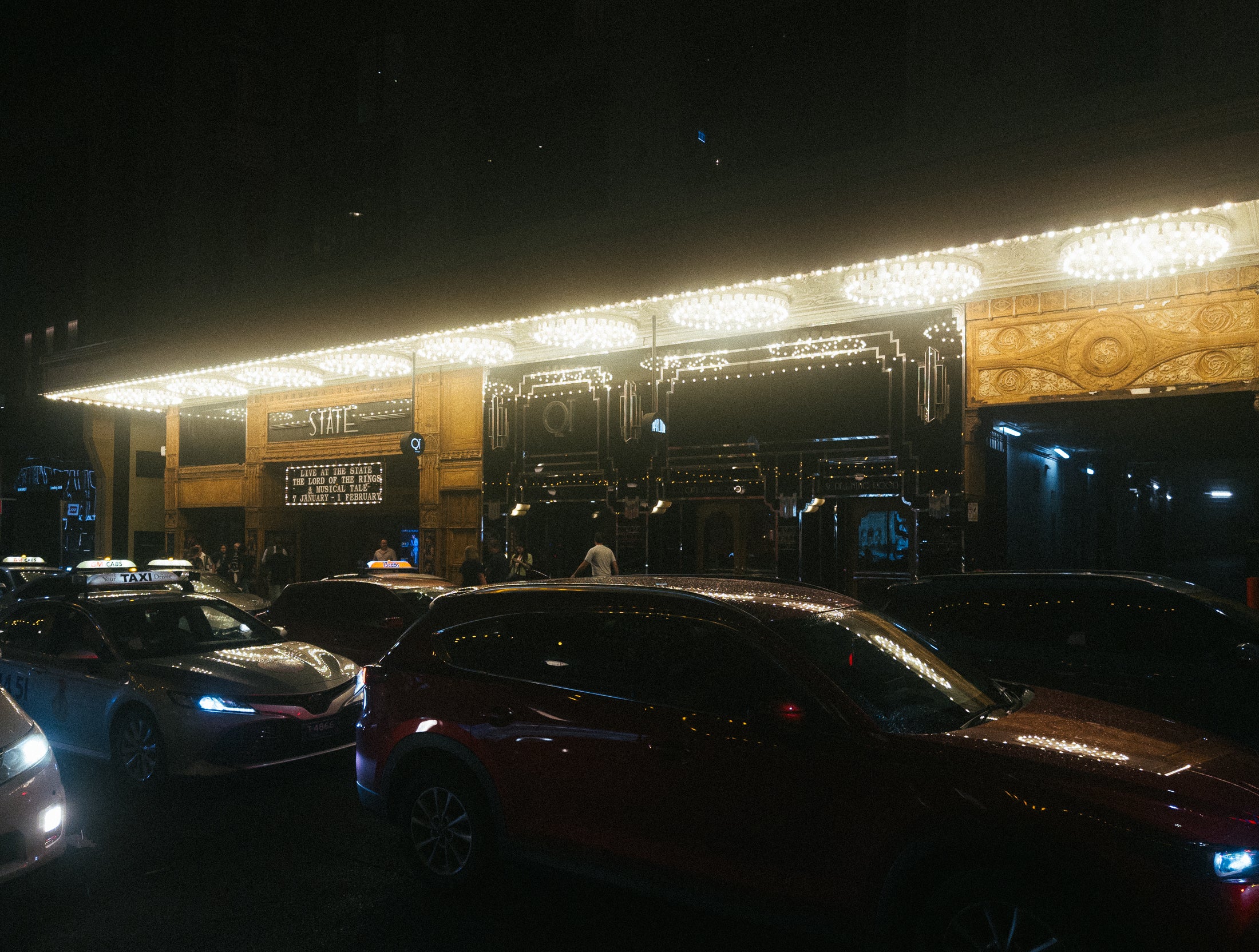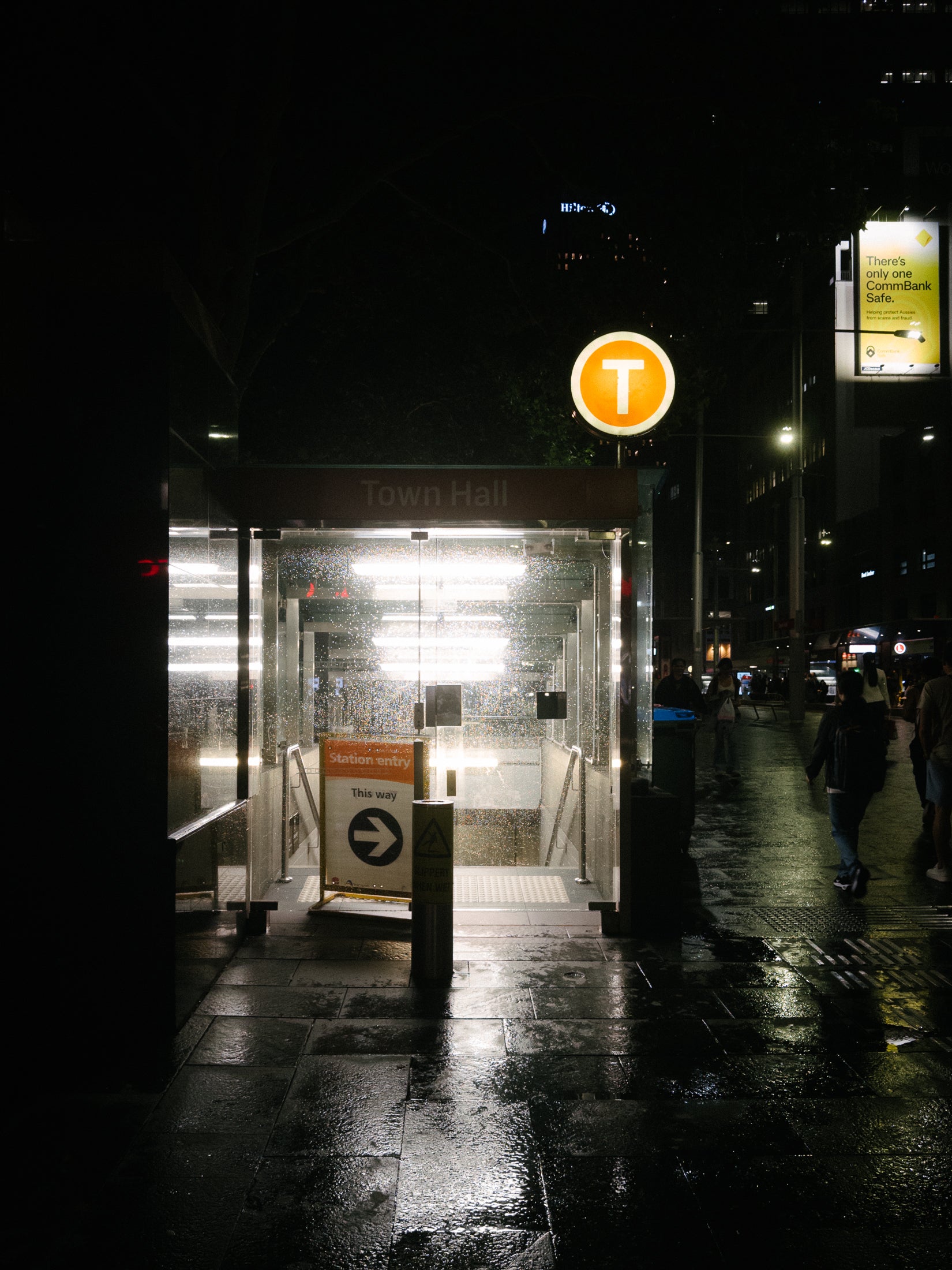With a combination of hardware and software wizardry, the Apple iPhone 16 Pro is a great everyday general-purpose camera. When you snap a photo, it does everything to make it "good". The photo is sharp, evenly lit, and neutral in terms of colour and contrast.
It's great for capturing things at the spur of the moment, but not if you want to take a stylised or organic-looking photo. While camera apps give you control over light and colour, the one thing they can't control is the artificial sharpening of an iPhone photo.
The Moment CineBloom filter can help with this, as the filter softens edges and blooms light sources. However, the mounts and filters are quite big. For that reason, I prefer to take a camera with me (Ricoh GR3 or Fuji X100).
With the new QuickLock system, I no longer have to juggle with any external mounts as these are made for mobile use. The CineBloom filters snap directly onto a Moment Case (15 / 16 Pro and Pro Max), so the iPhone remains pocketable with the filters on.
Armed with this new setup, I set out to see if this setup could get images that look less like an iPhone photo.
Equipment, Apps, and Editing
In terms of equipment, this is what I used.
- iPhone 16 Pro
- Moment Camera Case in Ivy
- QuickLock CineBloom 10% and 20%
- Moment Fanny Sling 2L
The camera apps I used were Halide and the default camera app. Both were set to take photos in RAW format for maximum editing flexibility.
The photos were edited in Adobe Lightroom Classic on my Mac. I used this app not because it is the most popular, but because I am the most familiar with it. To get the most out of the iPhone camera and these filters, I'd recommend getting comfortable with RAW image editing.
Here are the results and my observations.